
Troubleshooting the Access Panel Extension for Internet Explorer
Extension won’t install? Still getting the “Install Software” message even though you’ve installed the software? Try these things:
Run the Diagnostic Tool
You can diagnose installation problems with the Access Panel Extension by downloading and running the Access Panel diagnostic tool:
-
Open the file, and press Extract all button.
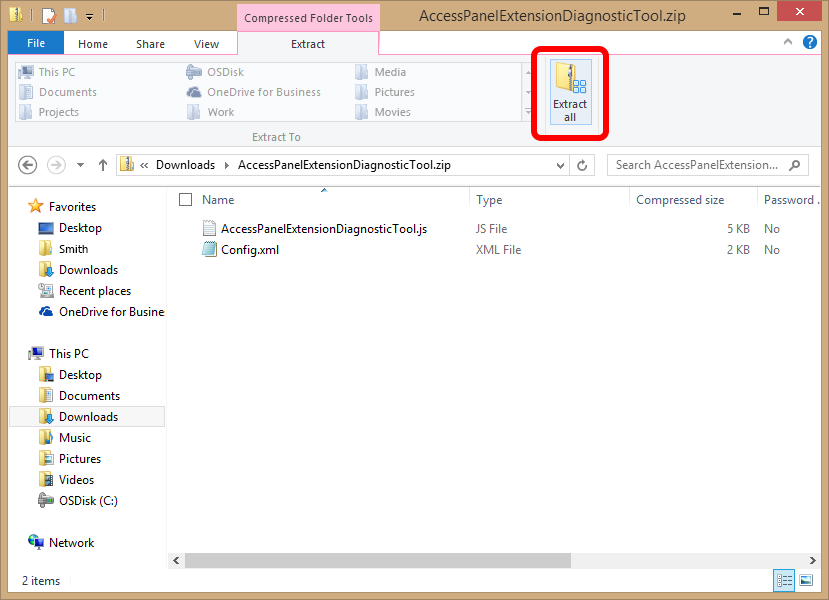
Then press the Extract button to continue
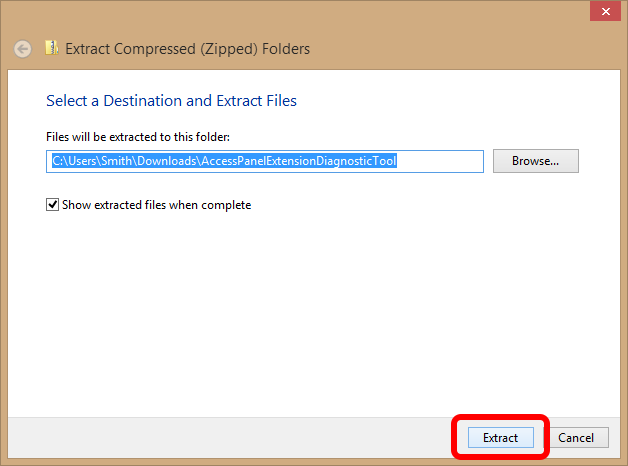
-
To run the tool, right-click the file named AccessPanelExtensionChecker.js, then select Open with > Microsoft Windows Based Script Host.
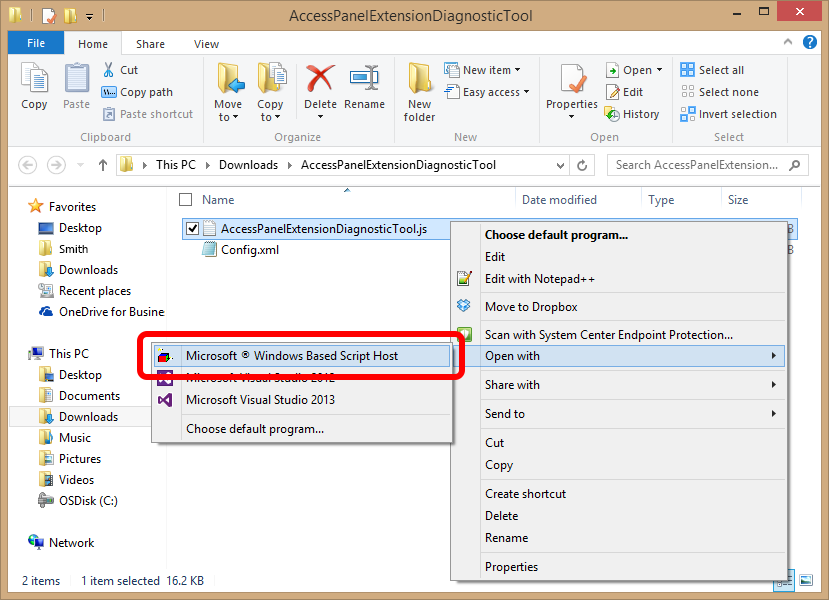
-
You will then see the following diagnostic window, which describes what might be wrong with your installation.
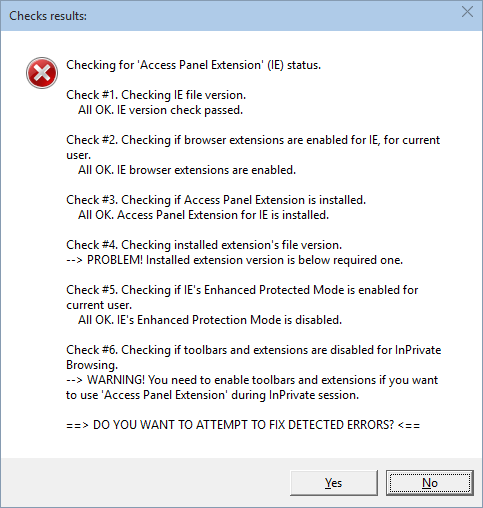
-
Click "YES" to let the program fix the issues that have been found.
-
To save these changes, close every Internet Explorer window, and then open Internet Explorer again.
If you still can't access your apps, try the steps below.
Check that the Access Panel Extension is enabled
To verify that the Access Panel Extension is enabled in Internet Explorer:
-
In Internet Explorer, click on the Gear icon on the top right corner of the window. Then select Internet options.
(In older versions of Internet Explorer you can find this under Tools > Internet options.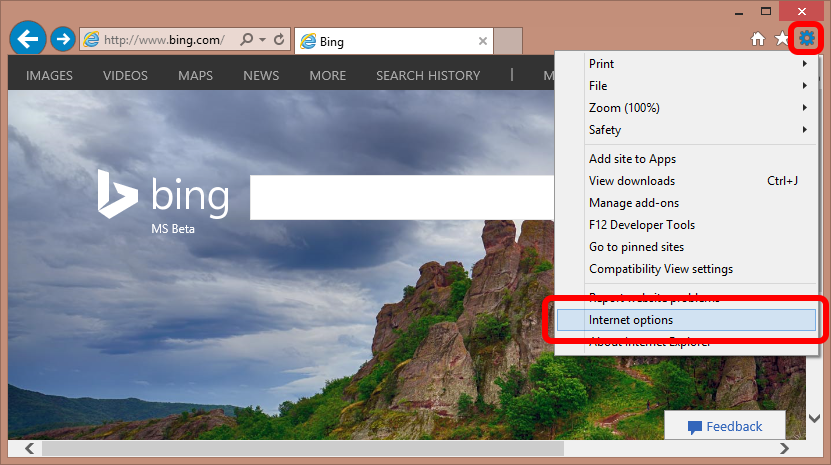
-
Click on the Programs tab, then click on the Manage add-ons button.
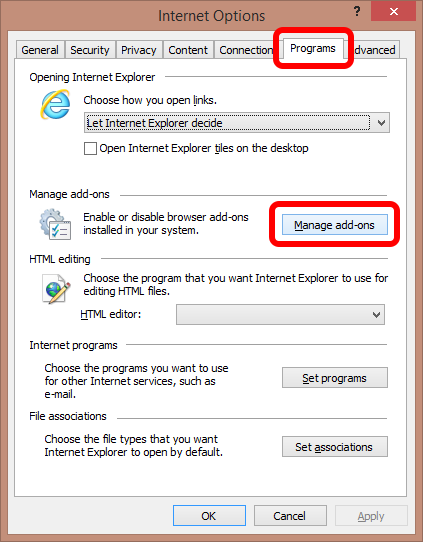
-
In this dialog, select Access Panel Extension and then click the Enable button.
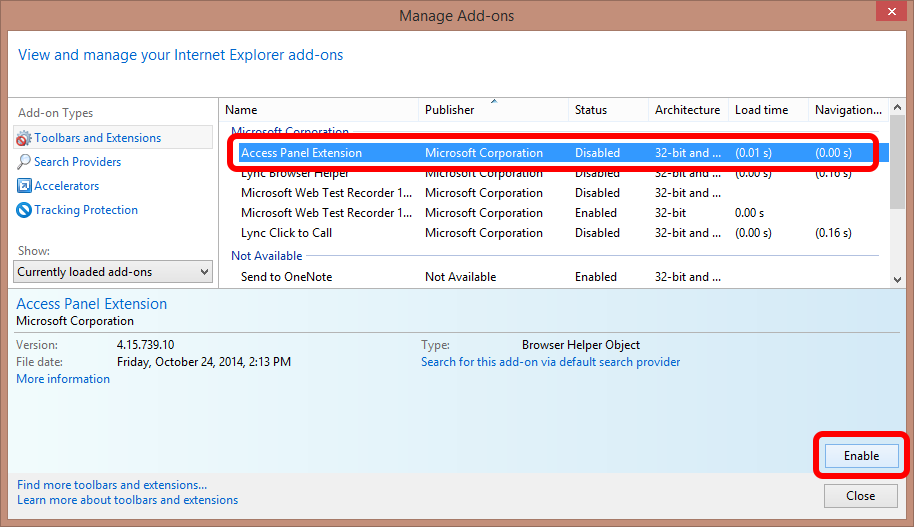
-
To save these changes, close every Internet Explorer window and then open Internet Explorer again.
Enable Extensions for InPrivate Browsing
If you are using the InPrivate Browsing mode:
-
In Internet Explorer, click on the Gear icon on the top right corner of the window. Then select Internet options.
(In older versions of Internet Explorer you can find this under Tools > Internet options.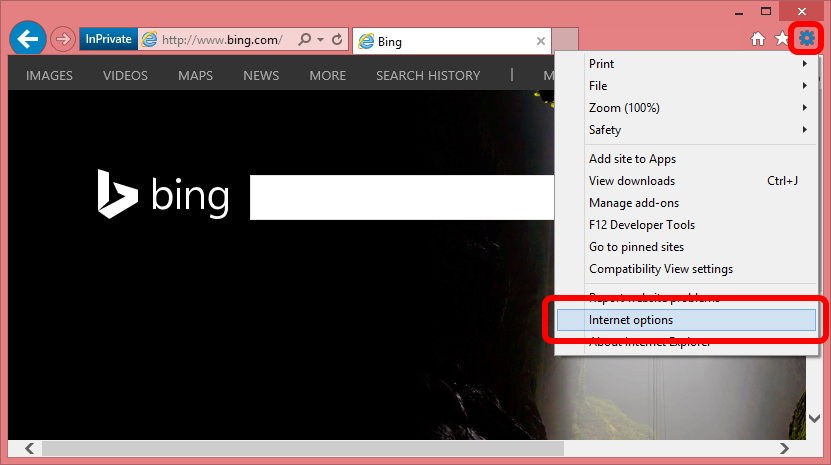
-
Go to the Privacy tab, then uncheck the checkbox labeled Disable toolbars and extensions when InPrivate Browsing starts
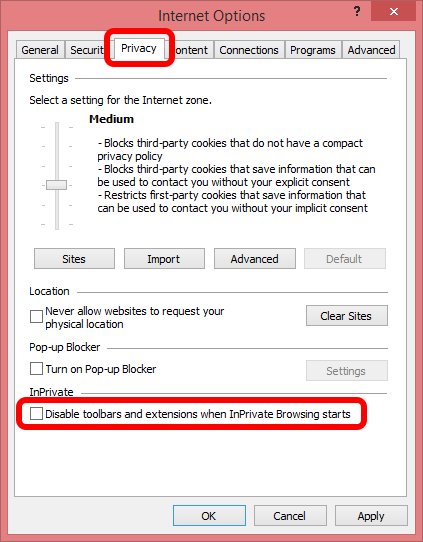
-
To save these changes, close every Internet Explorer window and then open Internet Explorer again.
Uninstall the Access Panel Extension
To uninstall the Access Panel extension from your computer:
-
On your keyboard, press the Windows key to open the Start menu. When the menu is open, you can type anything to do a search. Type "Control Panel" and then open the Control Panel when it appears in the search results.
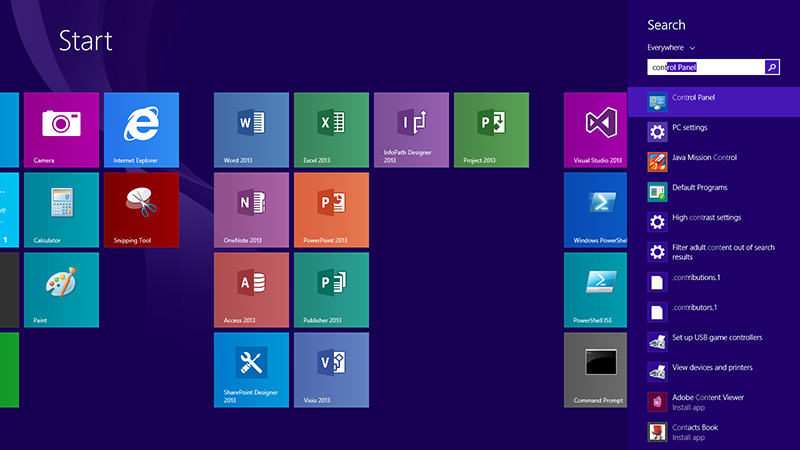
-
In the top right corner of the Control Panel, change the View by option to Large icons. Then find and click on the Programs and Features button.
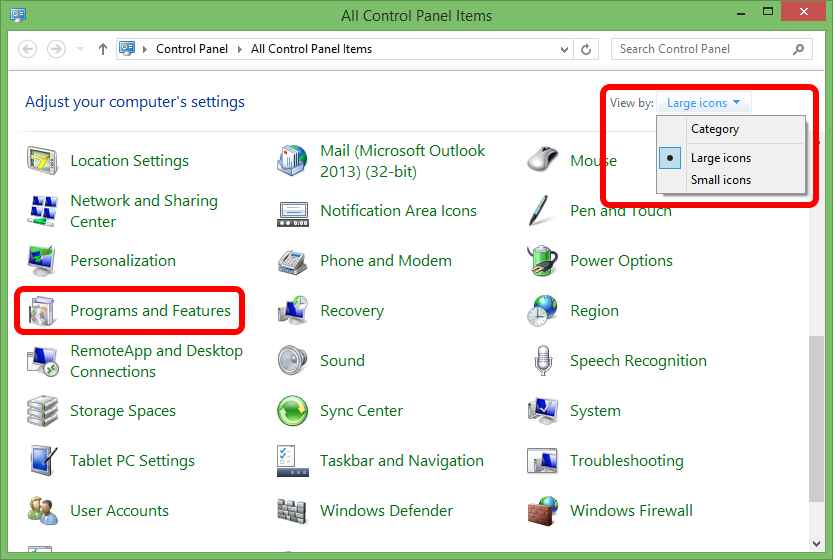
-
From the list, select Access Panel Extension, and the click on the Uninstall button.
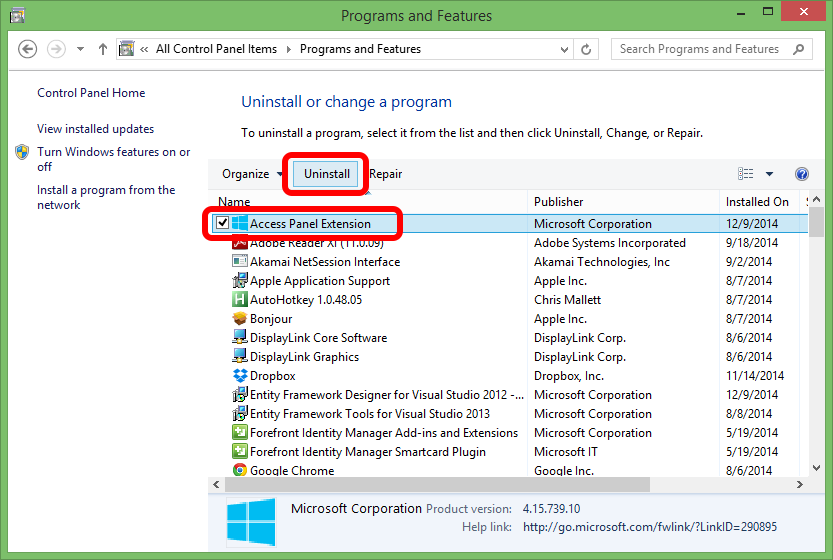
-
You can then try to install the extension again to see if the problem has been resolved.
If you encounter issues uninstalling the extension, you can also remove it using the Microsoft Fix It tool.